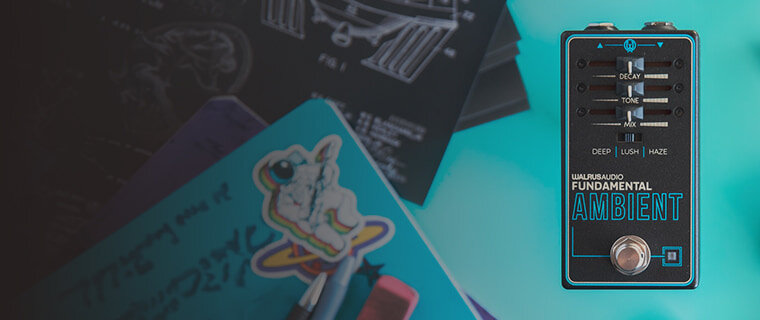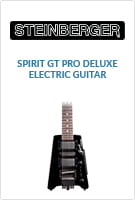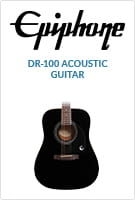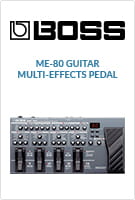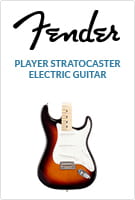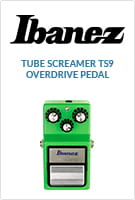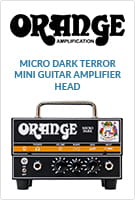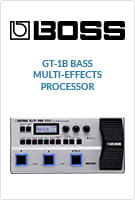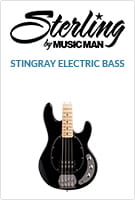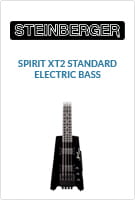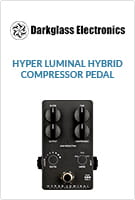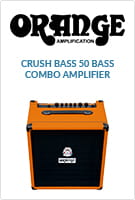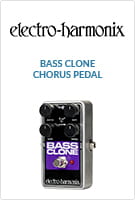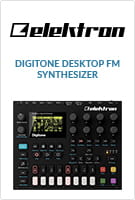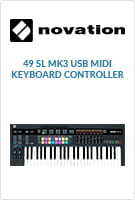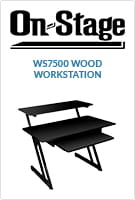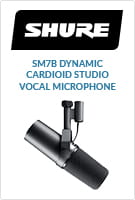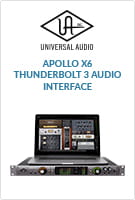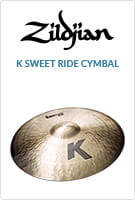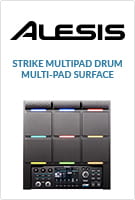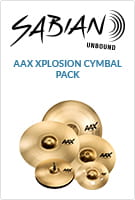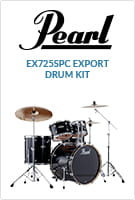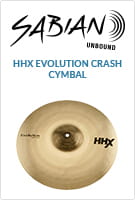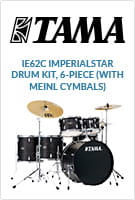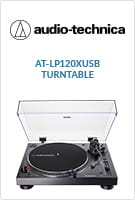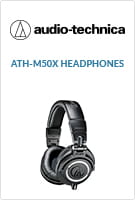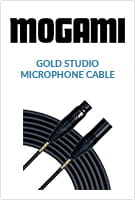Welcome to zZounds. Get free shipping on instruments and musical equipment, easy zero-interest payment plans, and top-rated service.
Get Our Newsletter
From The Blog

All-Star Gear

Customer Kudos
"zZounds is the best! Period. No gimmicks, no hassle, pay on time and get your gear and build your relationship, it's that simple. This company ships super fast and means it when they say Play as you Pay."
February 16, 2024
Keyboard Synthesizers
Digital Pianos
Keyboard Amps
Keyboard Accessories
- On-Stage Stands
- World Tour Keyboard Bags
- Gator Keyboard Stands
- MIDI Thru, Merge, and Patchbays
- See More...
Personal Keyboards
- Casio Personal Keyboards
- Yamaha Personal Keyboards
- Korg Personal Keyboards
- Alesis Personal Keyboards
- See More...
MIDI Controllers
From The Blog

Microphones
Mixers
Studio Monitors
- JBL Studio Monitors
- Yamaha Studio Monitors
- Neumann Studio Monitors
- Adam Audio Studio Monitors
- See More...
Studio Signal Processors
- Universal Audio Processors
- Black Lion Audio Processors
- Warm Audio Processors
- Cloud Cloudlifters
- See More...
Studio Racks and Workstations
All-Star Gear

Computer DJ Interfaces and Controllers
- Pioneer DJ Controllers
- Rane DJ Controllers
- Native Instruments Traktor DJ Controllers
- Numark DJ Controllers
- See More...
DJ Mixers
Standalone DJ Systems
DJ Lighting & Stage Lighting
DJ Turntables
Beat Production Gear
- Native Instruments Maschine family
- Akai MPC family
- Elektron Beat Production
- Roland Beat Production
- See More...